Base Station Installation on SPS855 and TSC3 Controller Configuration
In This Post, we explain the base station installation. Controller Configuration. Base Station Installation On SPS855 And TSC3 Controller Configuration. On TSC 3 Controller Configuration. Cogo settings: Ground. Base Station Installation Technical Procedure.
Base Station Installation on SPS855 and TSC3 Controller Configuration
- Connect Base Receiver SPS855 and Radio TDL450H using Lemo Cable
- Connect Radio and Radio Transmitter using GPS to Radio Cables
- Put multiport on SPS855 and connect it with the power cable
- Connect SPS855 with PC using an Ethernet cable
- Turn on the SPS855 and Radio TDL450H
- On PC, open the IP Address of SPS855 in Google Chrome
- Set Up the SPS855 system as a base mode
- Port Summary
- Serial
- Choose NMEA options
- Change GGA and GST string with 5 Hz
- OK
- Radio
- Configuration
- Set the frequency and station index
- OK
On TSC 3 Controller Configuration
Turn on the controller (hold the green button on the left bottom of the controller for several seconds)
Click Trimble Access (if there is no this option, press Windows Button in the controller)
The Main Menu of the Trimble Access Job will have appeared.
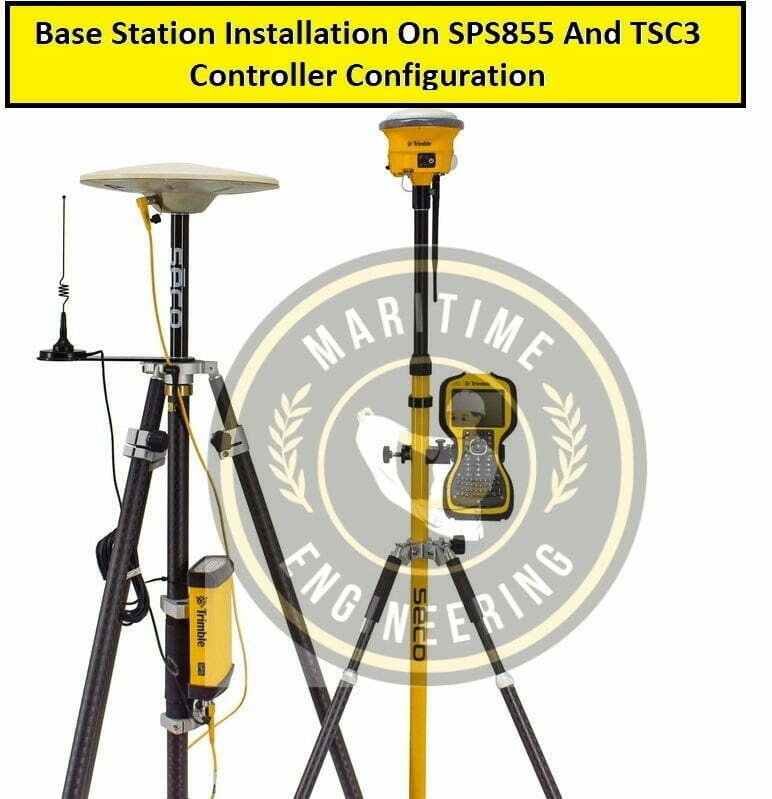
General Survey Step By Step
Please Fellow All Step
Jobs
New Job
- Job Name: base station set up
- Template Name: Last used job
- Coord. Sys: (39 North (UTM)
- Units (dist): Meters
- Linked files: None
- Active Map: None
- Feature Library: None
Cogo settings: Ground
- Additional settings: Off
- Media File: Previous Point
- Reference:?
- Description:?
- Operator:?
- Notes:?
- Tectonic Plate:?
- Nb: Please make sure the projection coordinate system is!

1-General Survey
- Settings
- Connect
- Bluetooth
- Connect to GNSS Rover: None
- Connect to GNSS Base: select the serial number of the equipment that be used
- Connect to the conventional instrument: None
- Connect to Laser: None
- Send ASCII data to None
- Connect to echo sounder: None
- Nb: If on the screen, the equipment’s serial number is not shown, click Config -> Add new device -> Refresh
2-General Survey
- Settings
- Survey Styles
- RTK -> Base Options
- Survey Type: RTK
- Broadcast format: CMR
- Station index: match it with the value index in base receiver
- Elevation Mask: 10o
- Antenna type: depends on the equipment that be used
- Measured to: a. Bottom of antenna mount
- b. Bottom of notch
- c. Antenna Phase Center
- Antenna Height: height
- Part Number: automatically
- Serial Number: input the serial number of SPS855
- GNSS Signal Tracking:
- Use L2e: Yes
- GPS L2c: Check (v)
- LS: Uncheck
- Galileo: Uncheck
- Beidou: Uncheck
- Glonass: Check (v)
- QZSS: Uncheck
- RTK -> Base Data Link
- Type: a. Radio (normally this option is selected)
- b. Internet connection
- c. Dial-up
- After selecting the Radio options, the screen will appear:
- Radio: TDL450H
- Controller Port: COM1
- Receiver Port: Port1
- Baud Rate: match it with the value in the radio
- Parity: None
- Connect
- Accept
- Store
3-General Survey
Start Base Receiver
If all looks good, to make security for the base system, open the IP address on Google Chrome on the PC
-
Bluetooth Menu
-
Configuration
-
Discoverable
-
False
Base Station Installation Technical Procedure
1-Install GPS Base Antenna (Zephyr Geo Mdl 2) in known points.
2-Put the rover in the pole that is supposed to be a base station
3-Connect GPS Base Antenna to Rover by using Controller TSC3
4-Measure points continuously for 2 hours (minimum)
5-In TSC3,
1-General Survey
- Measure
- Continuous Topo
- Type: Fixed Time
- Height antenna: 0.000 m
- Time Interval: 0m1s
- Point Name Start: 1
- After finishing the measurement, export data of the rovers in the TSC3 Controller
- Define the coordinate points that are supposed to be base stations by averaging position data
- Open IP Address of Base Receiver SPS855 on PC
- Base configuration menu
- Input the coordinates (E, N, Z)
- OK
- Put the Base Antenna to the pole that is supposed to be the base station
- Check the point in known points with the rover.
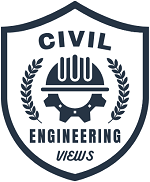

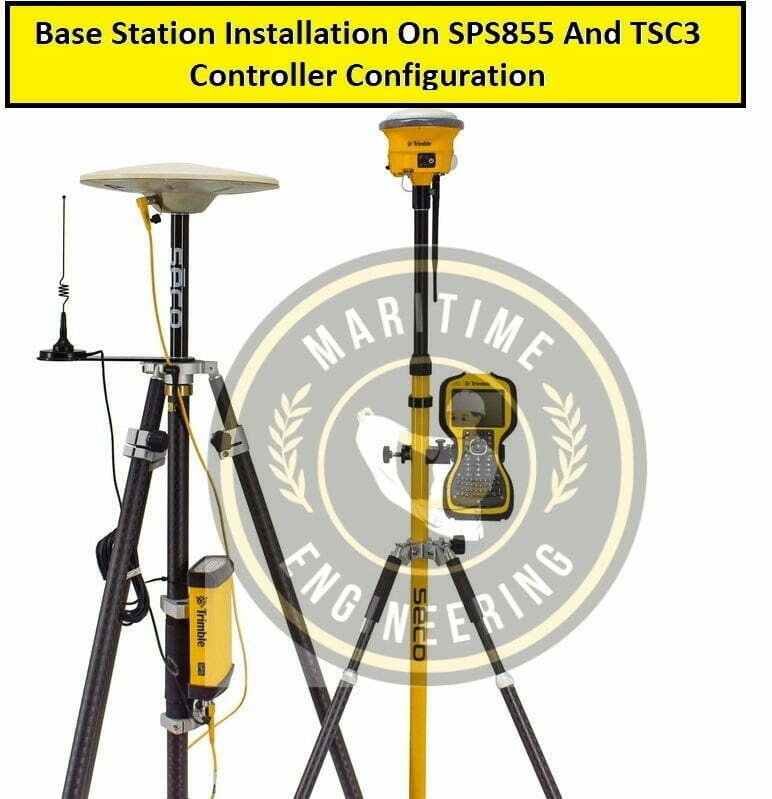
[…] Base Station Installation On SPS855 And TSC3 Controller Configuration […]