RTK Survey Configuration With TS3 Controller Trimble TSC 3
In this article, I will discuss RTK Survey Configuration. The Setting of TS3 Controller Trimble TSC 3. RTK Survey Configuration With TS3 Controller Trimble TSC 3
RTK Survey Configuration With TS3 Controller Trimble TSC 3
Turn on the controller (hold the green button on the left bottom of the controller for several seconds)
Click Trimble Access (if there is no this option, press Windows Button in the controller)
The Main Menu of the Trimble Access Job will have appeared
General Survey Step by Step
1-Jobs
New Job
- Job Name: name
- Template Name: Last used job
- Coord. Sys: (39 North (UTM) ->
- Units (dist): Meters
- Linked files: None
- Active Map: None
- Feature Library: None
- Cogo settings: Ground
- Additional settings: Off
- Media File: Previous Point
- Reference:?
- Description:?
- Operator:?
- Notes:?
- Tectonic Plate:?
Nb: Please make sure the projection coordinate system is!

2-General Survey
- Settings
- Connect
- Bluetooth
- Connect to GNSS Rover: select the serial number of the equipment that is used
- Connect to GNSS Base: select the serial number of the equipment that is used
- Connect to the conventional instrument: None
- Connect to Laser: None
- Send ASCII data to None
- Connect to echo sounder: None
Nb: If on the screen, the equipment’s serial number is not shown, click Config -> Add new device ->Refresh
3-General Survey
- Settings
- Survey Styles
- RTK -> Base Options
- Survey Type: RTK
- Broadcast format: CMR
- Station index: match it with the value index in the base
Receiver
- Elevation Mask: 10º
- Antenna type: depends on the equipment that is used
- Measured to: a. Bottom of antenna mount
- b. Bottom of the notch
- c. Antenna Phase Center
- Antenna Height: height
- Part Number: automatically
- Serial Number:?
- GNSS Signal Tracking:
- Use L2e: Yes
- GPS L2c: Check (v)
- LS: Uncheck
- Galileo: Uncheck
- Beidou: Uncheck
- Glonass: Check (v)
- QZSS: Uncheck
- RTK -> Base Data Link
- Type: a. Radio (normally this option is selected)
- b. Internet connection
- c. Dial-up
After selecting the Radio options, the screen will appear:
- Radio: choose the type of radio that be used
- Controller Port: COM1
- Receiver Port: Port1
- Baud Rate: match it with the value in the radio
- Parity: None
- Connect
- Accept
- Store
- Settings
- Survey Styles
- RTK -> Rover options
- Survey Type: RTK
- Broadcast format: CMR
- Use station index: match it with the value index in the base receiver
- RTK -> Rover data link
- Type: a. Radio (normally this option is selected)
- b. Internet connection
- c. Dial-up
After selecting the Radio options, the screen will appear:
- Radio: Receiver Internal
- Connect
- Accept
4-General Survey
Start Base Receiver
5-General Survey
- Measure
- Measure Points
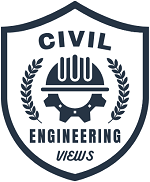



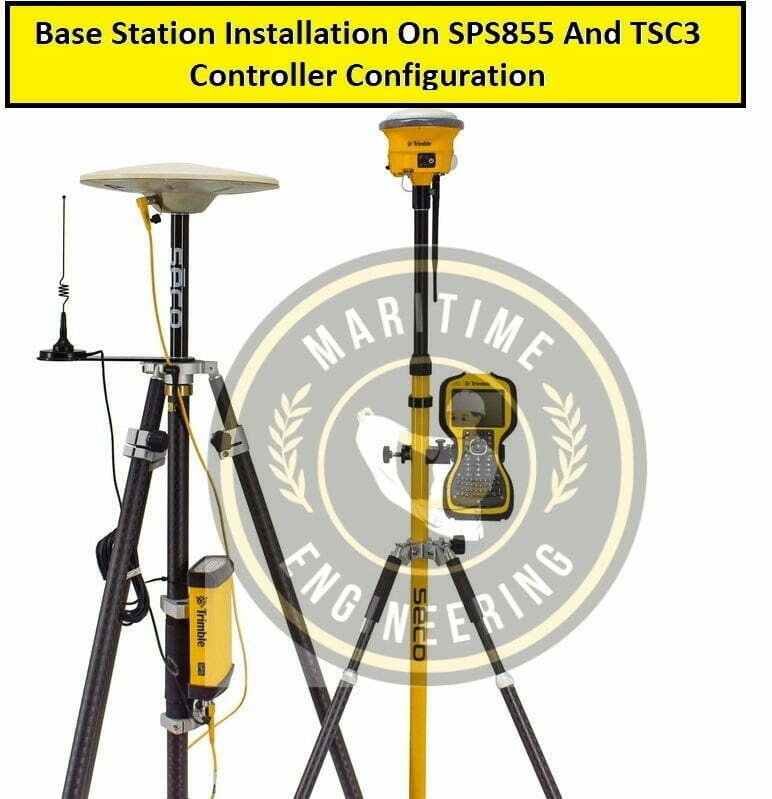
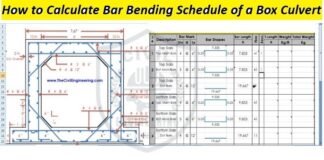






[…] RTK Survey Configuration With TS3 Controller Trimble TSC 3 […]
[…] RTK Survey Configuration With TS3 Controller Trimble TSC 3 […]